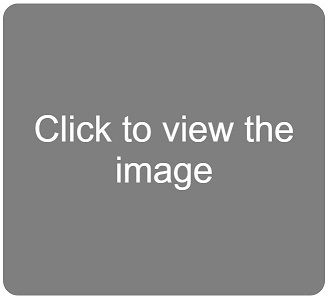Read my previous tutorial if you have not read yet.
In this post you will learn about <div> tag, it is used to define a section in an webpage and group the elements to arrange them with CSS.
Let's Start:
HTML Code :-
In this post you will learn about <div> tag, it is used to define a section in an webpage and group the elements to arrange them with CSS.
Let's Start:
- Below are the HTML code to see the use of <div> tag. You have to save it and then run the saved file.
- After running the file you will noticed that some text appears in blue color, this happens because we have written elements inside the <div></div> and we have applied CSS on <div> to change the color.
- We will discuss CSS very soon.